We make the start with Cynatix Fleet as simple as possible.
Installation takes just a few minutes. Simply follow the steps below and activate your vehicle via the app or web portal.
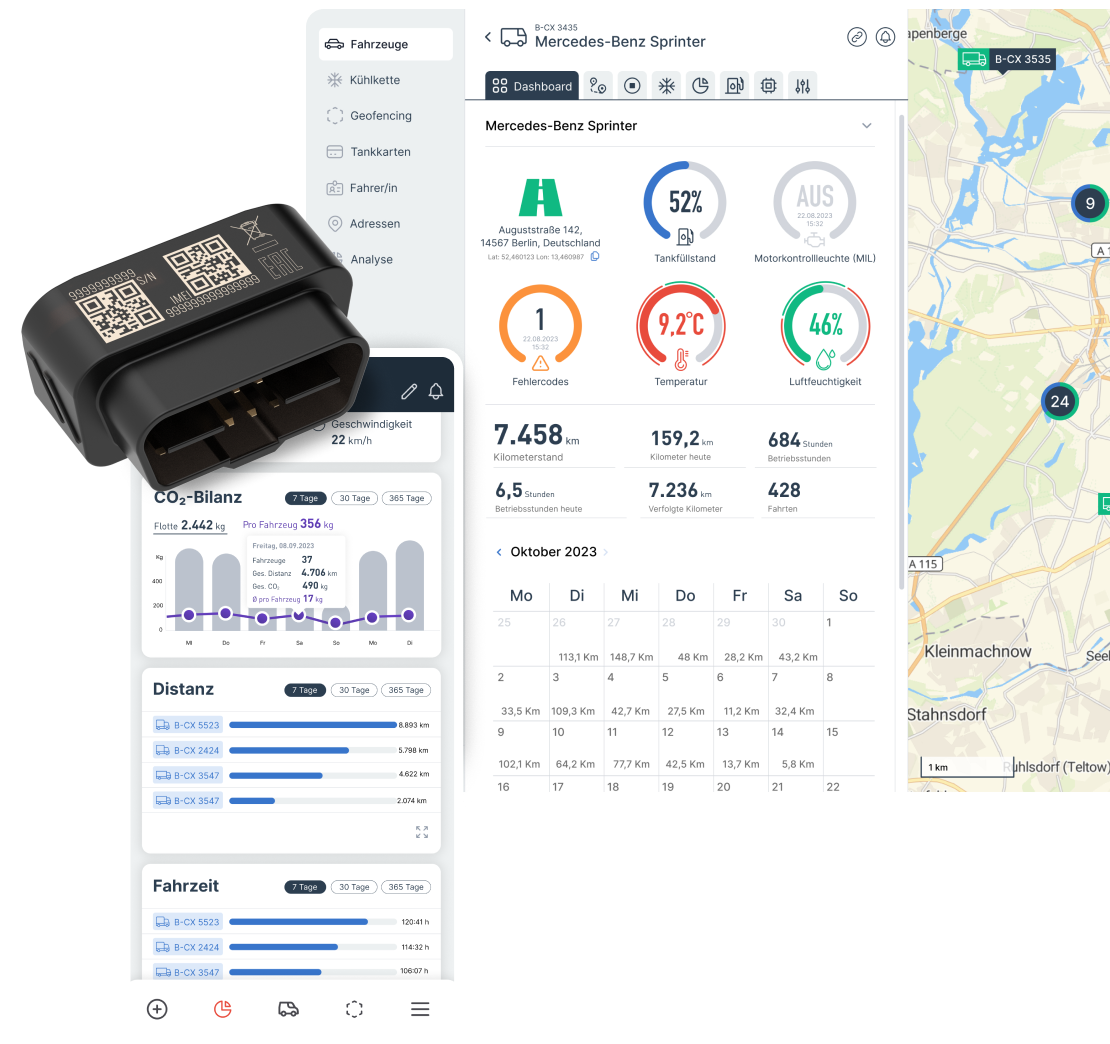
After successfully placing your order, you will receive your device and the access data for registration and activation.
If you already have a customer account, you will need your email address and password.
Please have your device and vehicle registration certificate (Part I) ready.

Use Cynatix Fleet on your desktop or tablet via https://login.cynatix.io.
For your mobile device, download the Cynatix Fleet App from the Apple App Store (iOS 15.5 or higher) or the Google Play Store (Android 6 or higher).
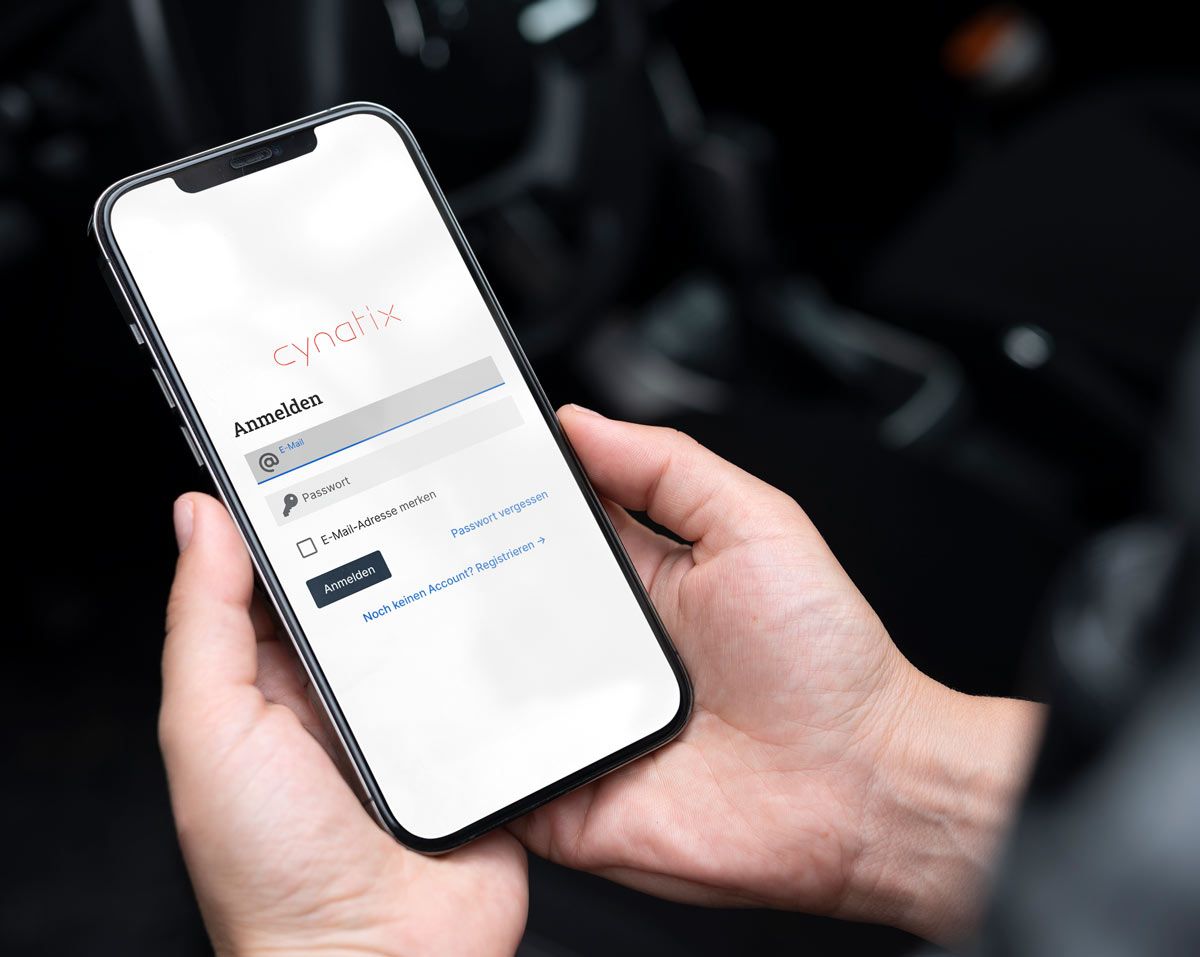
If you already have an account, log in with your email address and password.
If you have forgotten your password, you can reset it by clicking on "Forgot password".
If you are new, select “Register.” Enter the 16-digit product key or scan the QR code on the first page of the user manual.
Follow the instructions to complete the registration.
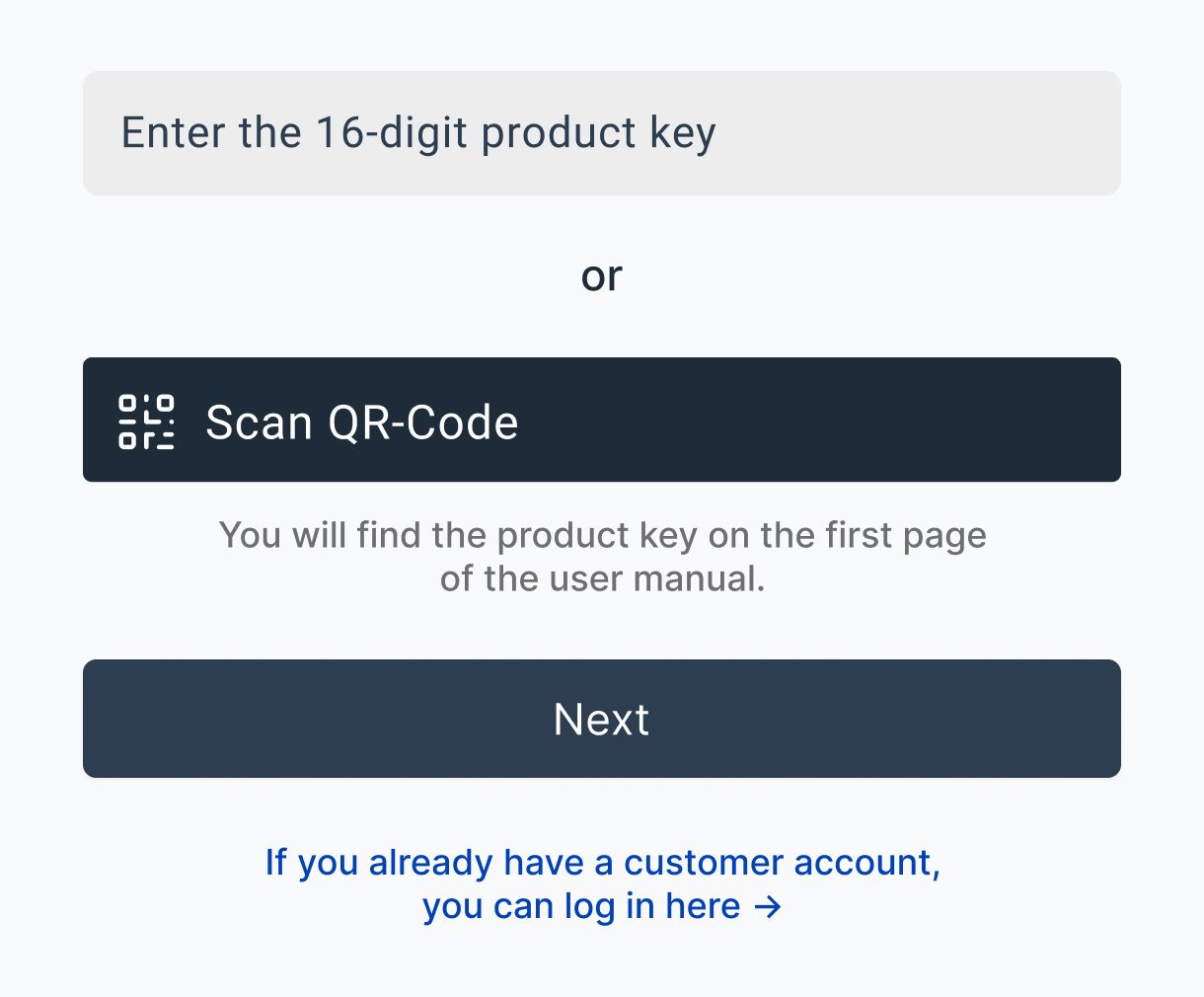
After signing up, you can register your vehicle and add the device.
Click on the + plus icon at the top right of the screen (desktop) or in the app and select “Add new device.”
In the app, you will be automatically redirected to the device registration page if this is your first time logging in.
Make sure you have the plug and vehicle registration document handy so that you can complete the next steps smoothly.
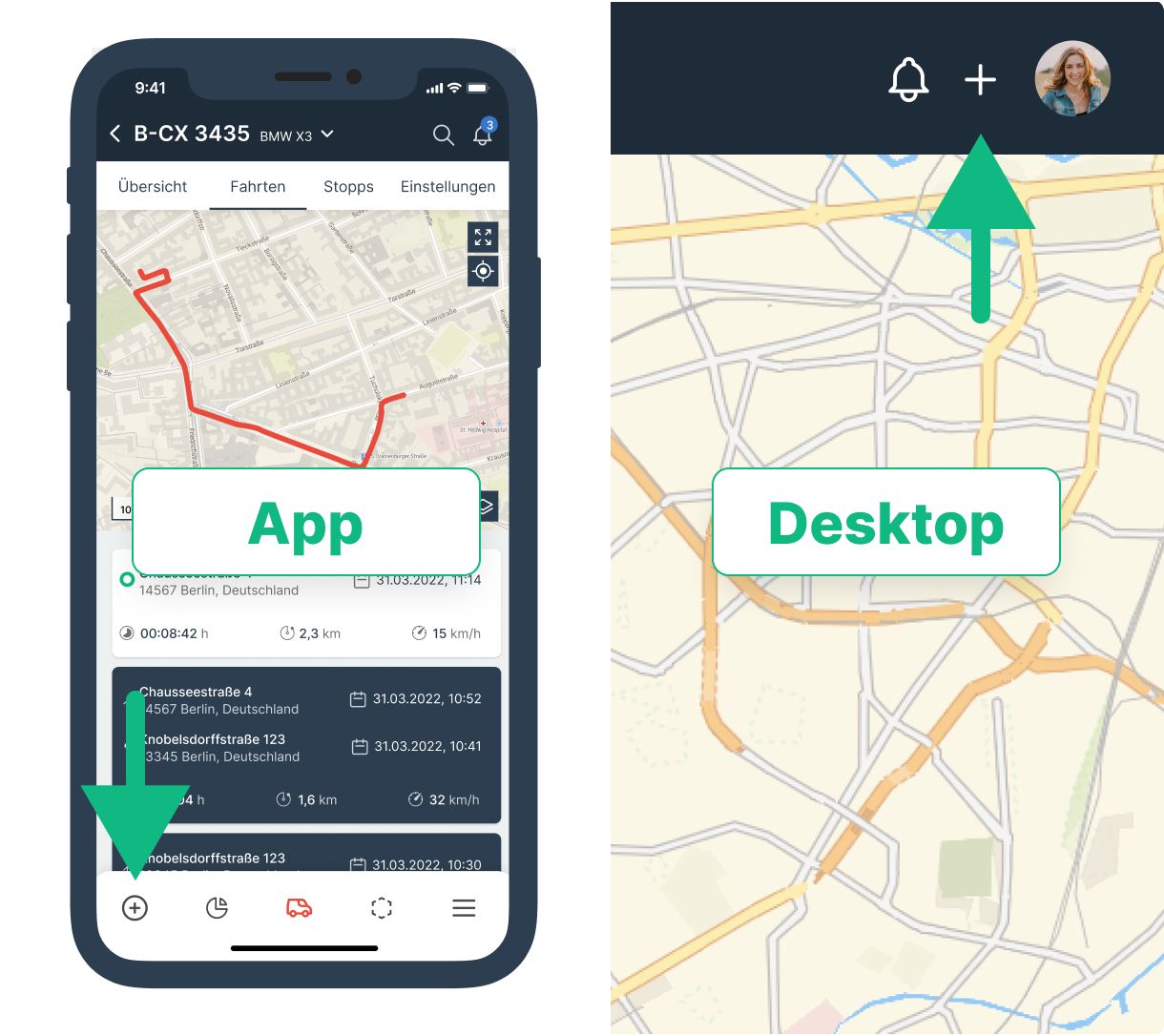
Each device has a unique ID number (IMEI). You can find this on the plug and on the packaging.
Enter the IMEI or product key manually. Alternatively, you can scan the QR code with the app.
Then click on “Continue.”
If the device ID you entered is not recognized, the device may not be registered yet. In this case, enter the 16-digit product key and follow the instructions in the app.
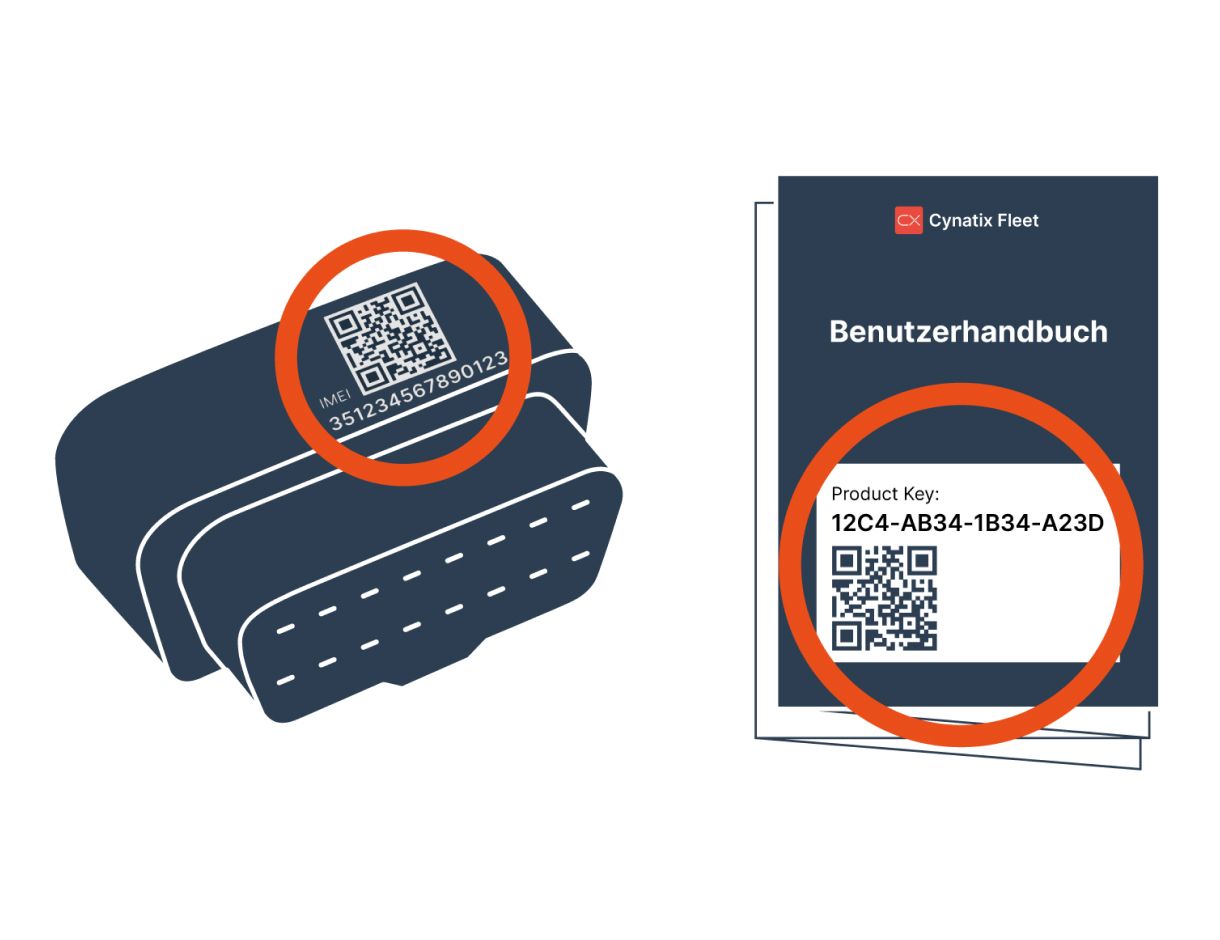
Now enter the vehicle details:
- VIN (Vehicle Identification Number)
- License plate number
- Vehicle type, make, and model
- Date of first registration
Check your entries carefully and then click on “Complete.”
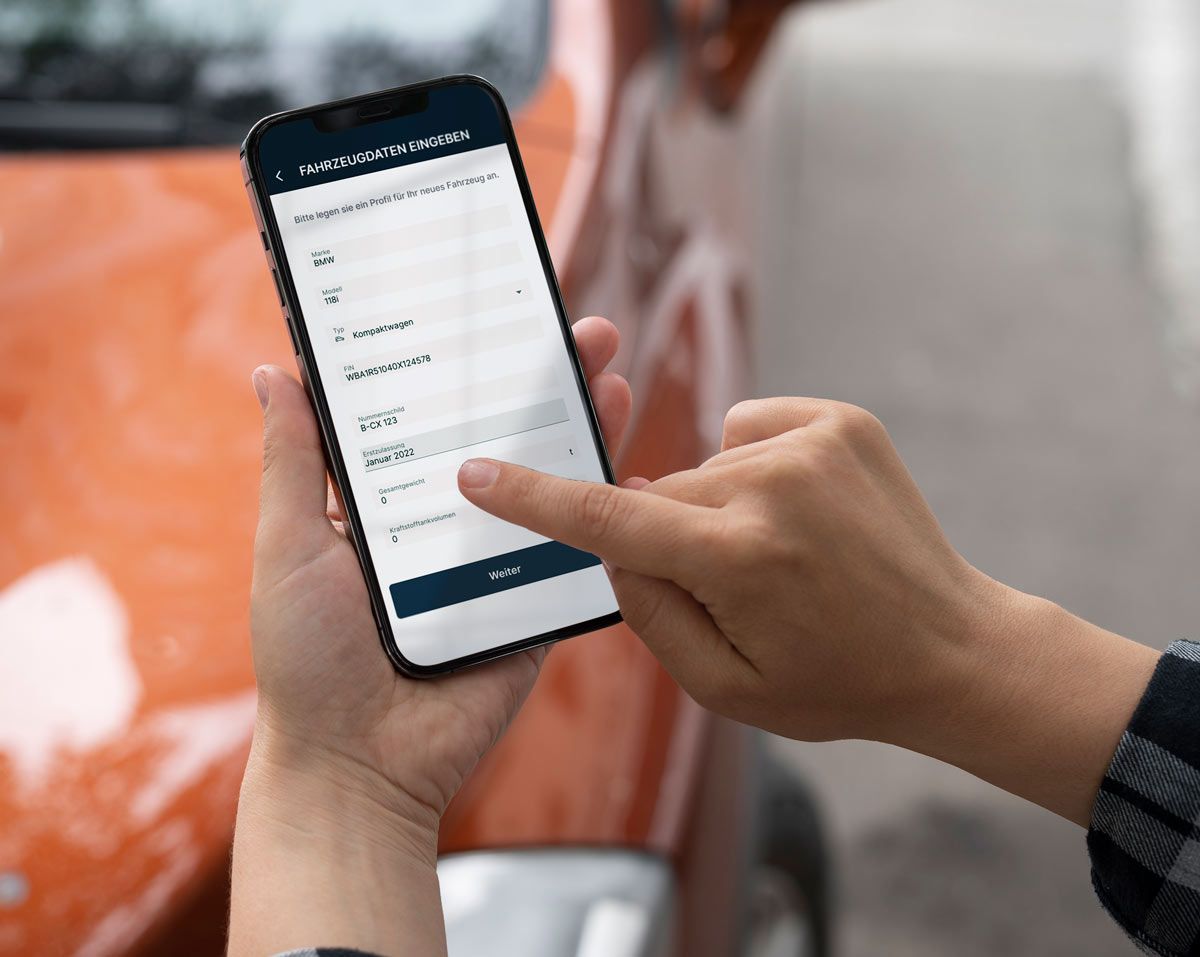
Tip: Enter only the essentials
If you have multiple vehicles, you can initially just enter the VIN, license plate number, and vehicle type. You can enter or change the remaining information for the vehicle profile later.
Plug the device into your vehicle's OBD2 port.
The device starts automatically as soon as it is plugged in and the vehicle is moving. The data is transmitted to the Cynatix Fleet app in real time.
Since the device establishes a new GPS position when it first connects, the location accuracy may vary slightly in the first few minutes.

Tip: Find the OBD2 port in your vehicle
Vehicles with diesel engines built after 2004 and vehicles with gasoline engines built after 2001 usually have a standardized OBD2 interface. This is usually located in one of the following positions:
In some vehicles, the interface is protected by a cover. If you cannot find it, take a look in your vehicle's owner's manual. Alternatively, you can contact us directly. We will help you locate the connection.
If your device does not fit into the OBD2 interface, for example because of a cover, please let us know. We offer a suitable relocation kit with an extension cable so that the compartment can be closed again and the device remains securely in place while driving.
- Left below the steering wheel
- Right below the steering wheel
- Between steering wheel and footwell
- Center console
- Glove compartment


In some vehicles, the interface is protected by a cover. If you cannot find it, take a look in your vehicle's owner's manual. Alternatively, you can contact us directly. We will help you locate the connection.
If your device does not fit into the OBD2 interface, for example because of a cover, please let us know. We offer a suitable relocation kit with an extension cable so that the compartment can be closed again and the device remains securely in place while driving.

No OBD? No problem.
Our built-in devices are the ideal solution for vehicles without an OBD2 interface or with limited GPS reception in the interior.
The device is connected directly to the vehicle battery and is suitable for almost all vehicle types, from small cars to vans and trucks.